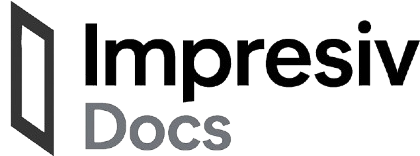🛠️ Building a Workflow
Workflows in Impresiv are built visually using a node-based flow editor. You can connect triggers, logic, actions, and AI to create powerful automations in minutes.1. Create a New Workflow
Go to your Dashboard and click “New Flow”. Give your workflow a name and optionally a description to help you (or your team) understand its purpose later.2. Add a Trigger
A trigger starts the flow. You can choose from:- Webhook — responds to external HTTP calls
- Schedule — runs on intervals (e.g. hourly, daily)
- Form Input — waits for user input from a form or chat interface
- Manual — for internal testing or utility flows
3. Drag in Nodes
Once a trigger is set, drag in new nodes to build your logic. Common node types:- API Request — make external HTTP calls
- AI Action — prompt LLMs like OpenAI or Claude
- Condition — apply if/else branching logic
- Transform — modify data before passing it to the next step
- Output — return a value or send a message
4. Configure Each Node
Click on a node to configure its:- Inputs — values passed from previous nodes or from the trigger
- Logic or Prompt — for AI and script nodes
- Headers / Params / Payload — for API requests
- Output Variables — values that can be reused downstream
{{ }}) to pull in outputs from earlier steps.
You can preview what data is available by hovering over the connecting lines or using the variable selector in the input fields.
5. Test the Workflow
Click Run to test your workflow end-to-end. You’ll see step-by-step execution logs and output values for every node.You can make changes and re-run until everything looks good.
6. Save Progress
Impresiv auto-saves your flow as you build.You can always come back later and continue where you left off. To make your flow available for triggering (webhook, schedule, etc), you’ll need to Publish it — we’ll cover that in the next section.